Agent & Mail Configuration for OBIEE 11.1.1.9.0
This blog takes you through the steps to configure agents to trigger a mail from Analytics Page with content of Analysis or Dashboard. This is a feature that many customer will like or generally ask for.
Configure Email Settings
Step1
Login to fusion Middleware Control Enterprise manager using Admin user credentials.
Step 2
Navigate to Mail tab
(Business intelligence > Core Application > Deployment > Mail)
Click Lock and Edit configuration to changes to be made.
Step 3
Complete the Element with the following information.
1.SMTP Server – SMTP Server of your email.
2.Port – Port of the SMTP Server.
3.Display Name of the Sender – Any Name.
4.Email Address of the Sender – Sender’s email Address.
5.User Name – Same as the senders email Address
6.Password – Password of Your email.
7.Confirm Password – Confirm the password as above.
8.Number of retries upon failure – any Number.
9.Maximum recipients.
10.Addressing Method To,Blind copy Recipient (Bcc) – If you want to receive a Bcc
Select it.
11.Click Apply then activate Changes.
- Restart the Services.
Creating An Agent to Send Mails
Step1
Login to OBIEE Analytics Page.
Step 2
Click new in the Global Header and then select Agent in the Actionable Intelligence.
Step 3
In the Schedule tab and then select once in the Frequency list box.
Step 4
In the Content tab select the content you want to deliver by clicking the browse button.
And choose the format you want from the list.
Step 5
In the Recipients tab, add emails whom do you want to receive a mail with delivery content.
Step 6
Save the Agent and Run it.
If it runs successfully recipients will get a mail with the delivery content in the Format you chosen.
Issues Faced :
[nQSError: 75027] Failed to open connection to SMTP Server
Solution :
Make sure that the server IP and host entries are configured correctly in both Mail server and BI server.
[nQSError: 75005] Failed to send AUTH command.
Solution :
If the user name and password are specified in the scheduler configuration, log in to
Enterprise Manager and navigate to: Weblogic Domain
Right click on bifoundation_domain > Security > Credentials
Expand oracle.bi.enterprise
Remove the mail.server Key from the list .
Restart the services.
Posted on behalf of 4i BI Team





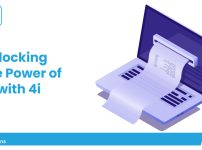


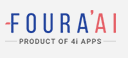
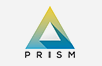


Woh I love your articles, saved to bookmarks!
I am adding recipients but after saving agent, recipients are disappearing from the screen.
I dugg some of you post as I cogitated they were extremely helpful very beneficial
I really like your writing style, wonderful information, thankyou for putting up : D.
Some really quality blog posts on this site, saved to bookmarks.
Thanks for finally writing about Liked it!| а