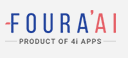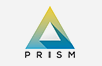Looking For Android Automation Application? Automate your Android Device Using Auto(Andro)Mata..
Introduction
Do you like automation?
Would you love to automate your Android device to do certain tasks on its own accord?
To keep it simple….!!!
How would it feel if your android phone kept ringing when you are in an important presentation at your office?
And all you could muster is an awkward
” Err… sorry forgot to switch on the silent mode”
What if I say there are a whole new set of Android automation applications that geeks are going craze for?
Android Automation Application
These automation applications allow Android users to multiply the power of their smartphones multiple folds. Android already proves to be so much flexible and provided that these applications allow you to control tasks, configure basic operations of other applications, there is no need in explaining why Android geeks are falling head over heels for this application. Two popular automation mobile applications
Cost: Rs 199
Available: PlayStore
MacroDroid
Cost: Free
Available: PlayStore
A Sample Tutorial
To understand what you can do with these automation applications
The automation process or Macro has three major components
- Action – This is basically what automation you want to happen
- Trigger – This is the action which will launch or set the macro in action
- Constraints – Some basic IF or Else condition that allows the operations to take place
With, here is a simple step by step instructions on how to do a basic automation task (Using Macro Droid).
Task: Using Location to switch on your device to silent mode
Trigger:
Step 1: Start your Macro Droid application
Step 2: Click on Triggers Tab
Step 3: Choose Location Trigger
Step 4: Click on Area Entered/Exited (allows you to set preferences when you enter/exit the location premises)
Step 5: Select the location of your choice from the maps (Office, School, University)
Step 6: Click on Action tab to set the required gesture or action that you want to do. (In our case, set mobile ringtone to none)
Step 7: Once done. Go to Constraints. In this case, we have no constraints.
Step 8: Save the Macro and enable your Macro Droid application.
You can save a maximum of 5 Macros in Macro Droid Application to enable more automation, you will have to purchase the paid version of the app.
Tasker is a paid application yet more powerful than Macro Droid
Walkthrough with images(Left to Right)
A Small Cost Effective Tip
A simple tip to buy paid mobile apps from the PlayStore.
This requires some patience. If you are up for it – It could save you money. Install Google Survey app on your mobile. Answer the surveys honestly, you will be paid in PlayStore credits. The surveys are not very frequent. On an average, you get 2 or 3 surveys per month. After a few months, location-based surveys tend to be pushed, which is of high credit values. You can then earn a lot more quickly after which you can use the credits to buy a mobile application on PlayStore.
So Start your Automation, Have Fun!!