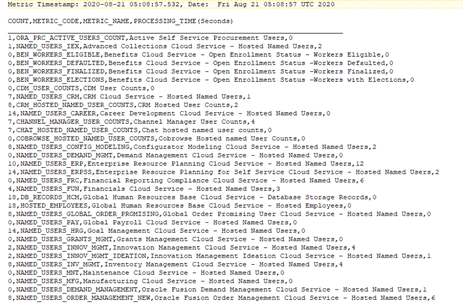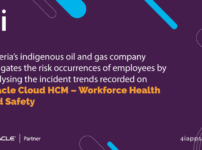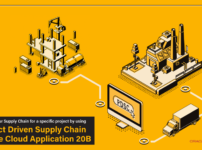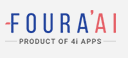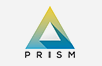Oracle Cloud / Oracle Fusion Applications
Cloud Usage Metrics
Subscription metrics allows you to view the usage of Cloud Applications based on subscription characteristics. Mostly Oracle Cloud Applications are based on the number of active users associated with the service (e.g., Career Development Cloud Service – Hosted Named Users), and the others are on record or transaction volume (e.g., Oracle Fusion Financials Expenses – Hosted Expense Reports).
Reference KM Note: Metrics for Oracle Fusion Cloud Applications (Doc ID 2512712.1)
1. How can customers monitor or determine the subscription metrics?
The subscription metrics can be collected by running the reports either from My Services portal or from the environment
The following steps can be performed to generate the usage metrics report
(1). Login to your cloud environment
(2). Go to Navigator > Tools > Scheduled Processes
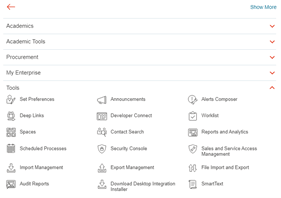
(3). Search for the process = ‘Generate Cloud Usage Metrics’
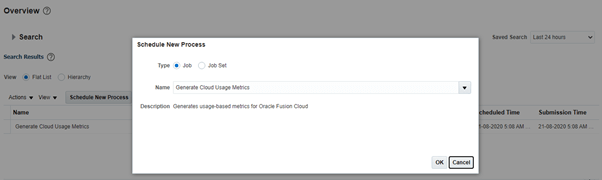
(4). Click on Submit. Optionally choose a metric in parameter if you wish to check usage for a specific service
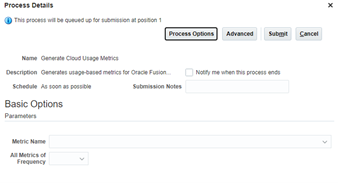
(5). Once the process is completed, download the ‘.txt’ output file generated in the “log and output” region

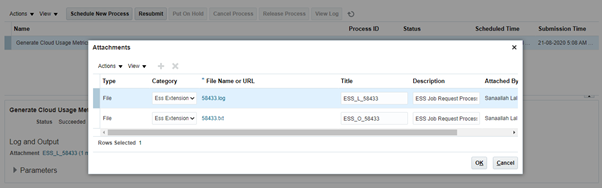
(6). The text output can be saved as a .csv file and viewed in Excel
The output shows the number of named users who have access to each cloud service. This can be validated against the license count subscribed by customer.
2. For one or more services, the count of users is showing a large number whereas our users are not using these services. Why?
In most cases, discrepancies may be noticed where customer/ partner has assigned seeded roles (or custom roles copied from seeded roles) to users. Even if the users are not really accessing the applications, they will be included in the count of users having access to the service; because the roles assigned to the user provides access to the application/ service, even though they may not be actually using the application.
3. How to correct the usage metrics based on your subscription?
A. For the metrics based on ‘Hosted Named Users’, refer to the following KM Note:
Metrics for Oracle Fusion Cloud Applications (Doc ID 2512712.1)
Step 1: Prepare a Report to identify the roles assigned to users, which contain the specified privilege
Step 2: In case of custom roles, edit the roles in security console and remove the privileges from the role. Save the changes and regenerate the grants for the role
Step 3: In case seeded roles have been assigned to users, create a copy of the seeded role and perform the changes as in step 2. Remove the seeded role from the users, and assign the custom role instead
Step 4: Repeat the steps for all the identified roles containing the privilege
Step 5: After performing the changes, rerun the Usage Metrics Report to ensure that it reflects the numbers to match the subscribed limits of usage.
About the Author
S. Thanigaivelan is an HCM Practice Manager with 4i Apps and has over 16 years of experience in Oracle ERP (EBS and Fusion) Implementations, Support, and Training. He is a Subject Matter Expert for all the Fusion Talent Management applications, having worked closely with the cloud product development team at Oracle during his time with the Oracle Cloud support organization. He also has strong expertise in common application features such as Fusion HCM Security, Data Loading using HDL and HSDL, and Business Intelligence.