Enhance your Analytic Visuals in Map Layer Feature by using Image or Blueprints Upload in Oracle Analytics Cloud
The visuals play a major part in analytics to provide a better insight over the data. Earlier, Oracle OBIEE had Map Layer feature to provide a geographical insight using GeoJSON which was missing in OAC. Now, Oracle Analytics Cloud on 5.6 version and above, has enabled Map Layer feature along with images or blueprints upload option for a better usability.
Where it can be used:
This new feature from OAC 5.6 Custom Map Layer can be used by the operation-based Industries like:

Why use Map Layer Feature instead of Data View:
One informative visual can always speak louder than a 100 page of data. Let’s take an example of a manufacturing industry for understanding. It will have different departments like Production, Quality, Procurement, IT, Finance/Accounting and Sales. Each Department roles and insights differs but as a management, we need to have an overview on every department in a company to get an optimum business result. Evaluation based on data available in the sheets can lead to failure in understanding the productivity of each department. In OAC’s Map Layer Feature color differentiation technology is used for better understanding on available insights.
How it works:
Let’s take an example of a mall blueprint image as given below, see how the data can be embedded in Map Layer Feature to get the desired output on employee count.

Procedure to use Map Layer feature in OAC:
Step 1: Login to OAC Data Visualization and Click on console.
Step 2: Click on Maps option in the console page
Step 3: Choose your desired backgrounds in map backgrounds option.
Step 4: Expand Image backgrounds option and then click on Add Image.
Step 5: Once added your image or Blueprint, click created image background and then select create map layer to open the uploaded image.
Step 6: Use the draw option and select the shape to mark on the required spaces or locations in the image.
Step 7: Mark the required location and provide a code for the same.
Step 8: Once marked all the required location it appears like the image below.
Step 9: Take a sample data with shopcode which must be similar to the marked locations in the image and upload the data as dataset.
Step 10: Click on the shopcode column and click on location details
Step 11: Check whether all the image layer codes are now matched with the loaded shopcode.
Step 12: Create a project and drop the shopcode now you can use custom map layer for the image or blueprints
Final Output of the Mall Blueprint along with embedded insights

The Custom Map Layer in Oracle Analytics cloud 5.6 was built to provide visualization and better understanding over the available data. This feature helps the companies to visually identify business position in a specific area/location using images or blueprints of the premises
Please contact our local representatives for further queries or email sales@4iapps.com
Author:
Guruprakash R, working as a Business Intelligence Consultant for more than 6+ years with rich experience and exposure towards all market leading BI tools such as OBIEE, OAC, Tableau, Power BI.





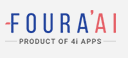
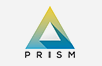


Like!! Really appreciate you sharing this blog post.Really thank you! Keep writing.